Animations Tab
पिक्चर्स के कंटेंट्स को स्पेशल इफेक्ट्स से स्क्रीन पर चलना एनीमेशन कहलाता है|Moving pictures on screen with special effects is called animation.
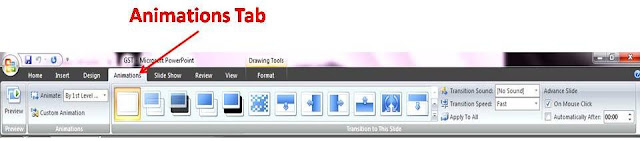
Preview Group
Preview
इस ऑप्शन क्लिक करने से स्लाइड पर लगे एनीमेशन इफेक्ट्स का प्रीव्यू नार्मल स्क्रीन पर ही देख सकते है|By clicking this option, the preview of the animation effects on the slide can be seen on the normal screen itself.
Animations Group
Animate
इस ऑप्शन से सिलेक्टेड कंटेंट पर एनीमेशन इफ़ेक्ट लगाया जाता है|With this option, the animation effect is applied to the selected content.
Custom Animation
इस ऑप्शन पर क्लिक करने से स्क्रीन पर दायी ओर टास्क पेन खुलेगा जिसमे एनीमेशन इफ़ेक्ट लगाने ऑप्शन मिलेंगे| इसमें एनीमेशन इफ़ेक्ट की चार श्रेणी होती है जो स्लाइड से कंटेंट सिलेक्ट करने के बाद Add Effect ऑप्शन में मिलेंगे | ये चार श्रेणी Entrance, Emphasis, Exit और Motion path है |Clicking on this option will open the task pane on the right side of the screen, in which options will be given to apply animation effects.There are four categories of animation effects which will be available in the Add Effect option showing after selecting the content from the slide. These four categories are Entrance, Emphasis, Exit and Motion path.
Transitions to this slide Group
इस ग्रुप में वे एनीमेशन इफेक्ट्स होते है जो कम्पलीट स्लाइड पर लगाए जाते है, और स्लाइड शो में स्लाइड के शुरू होते ही चलते है| इस ही ट्रांजीशन इफ़ेक्ट कहते है|This group consists of animation effects that are applied to complete slides, And in slideshow, the slide starts as soon as it starts. This is called transition effect.
Transition Sound
इस ऑप्शन से ट्रांजीशन इफ़ेक्ट पर साउंड इफ़ेक्ट जोड़ सकते है|With this option, you can add a sound effect to the transition effect.
Transition Speed
इस ऑप्शन से ट्रांजीशन इफ़ेक्ट की स्पीड Slow/Medium/Fast रखते है|With this option, the speed of the transition effect is kept Slow / Medium / Fast.
Apply To All
इस ऑप्शन प्रयोग वर्तमान स्लाइड पर लगे ट्रांजीशन इफ़ेक्ट को सभी स्लाइड्स पर लगाने के लिए करते है|This option is used to apply the transition effect on the current slide to all the slides.
Advance Slide
On Mouse Click
इस ऑप्शन के चेकबॉक्स पर टिक करने से प्रेजेंटेशन को स्लाइड शो में माउस क्लिक से चलाया जा सकता है|By ticking the checkbox of this option, the presentation can be played with the mouse click in the slideshow.
Automatically After
यदि आप चाहते है की प्रेजेंटेशन स्लाइड शो में आटोमेटिक चले तो On Mouse Click ऑप्शन के चेकबॉक्स को अनचेक करके Automatically After के चेकबॉक्स पर चेक कर दे और Apply To All slide ऑप्शन पर क्लिक कर दे|If you want the presentation to run automatically in the slideshow, then Uncheck the checkbox of the On Mouse Click option and check the automatically checkbox of After and click on the Apply To All slide option.
PDF डाउनलोड करने के लिए नीचे दी गई लिंक पर क्लिक करें

very nice bro.... Good content for my practical file...Thanks
ReplyDelete